通过文件管理器直接访问 \\wsl$ 编辑linux子系统文件时提示文件拒绝访问。
原因是因为你启动linux的非管理员账号
解决方法
如果是这样的话,需要修改默认登录用户为root即可,修改方式如下:
C:\Users\Administrator\AppData\Local\Microsoft\WindowsApps\debian.exe config --default-user root
修改完成后重启wsl,如下:
关闭wsl:wsl --shutdown
之后,在重新启动wsl
希望世间永无欺骗
通过文件管理器直接访问 \\wsl$ 编辑linux子系统文件时提示文件拒绝访问。
原因是因为你启动linux的非管理员账号
解决方法
如果是这样的话,需要修改默认登录用户为root即可,修改方式如下:
C:\Users\Administrator\AppData\Local\Microsoft\WindowsApps\debian.exe config --default-user root
修改完成后重启wsl,如下:
关闭wsl:wsl --shutdown
之后,在重新启动wsl
一段VB脚本,将“显示隐藏系统文件”加入到右键,如图。
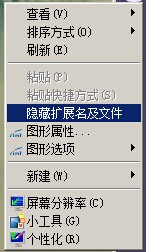
Dim WSHShell
Set WSHShell = WScript.CreateObject("WScript.Shell")
WSHShell.RegWrite "HKCR\CLSID\{00000000-0000-0000-0000-000000000012}\Instance\InitPropertyBag\CLSID", "{13709620-C279-11CE-A49E-444553540000}", "REG_SZ"
WSHShell.RegWrite "HKCR\CLSID\{00000000-0000-0000-0000-000000000012}\Instance\InitPropertyBag\method", "ShellExecute", "REG_SZ"
if WSHShell.RegRead("HKCU\Software\Microsoft\Windows\CurrentVersion\Explorer\Advanced\HideFileExt") = 0 then
WSHShell.RegWrite "HKCU\Software\Microsoft\Windows\CurrentVersion\Explorer\Advanced\ShowSuperHidden", "0", "REG_DWORD"
WSHShell.RegWrite "HKCU\Software\Microsoft\Windows\CurrentVersion\Explorer\Advanced\Hidden", "2", "REG_DWORD"
WSHShell.RegWrite "HKCU\Software\Microsoft\Windows\CurrentVersion\Explorer\Advanced\HideFileExt", "1", "REG_DWORD"
WSHShell.RegWrite "HKCR\CLSID\{00000000-0000-0000-0000-000000000012}\Instance\InitPropertyBag\command", "显示扩展名及文件", "REG_SZ"
WSHShell.SendKeys "{F5}+{F10}e"
else
WSHShell.RegWrite "HKCU\Software\Microsoft\Windows\CurrentVersion\Explorer\Advanced\ShowSuperHidden", "1", "REG_DWORD"
WSHShell.RegWrite "HKCU\Software\Microsoft\Windows\CurrentVersion\Explorer\Advanced\Hidden", "1", "REG_DWORD"
WSHShell.RegWrite "HKCU\Software\Microsoft\Windows\CurrentVersion\Explorer\Advanced\HideFileExt", "0", "REG_DWORD"
WSHShell.RegWrite "HKCR\CLSID\{00000000-0000-0000-0000-000000000012}\Instance\InitPropertyBag\command", "隐藏扩展名及文件", "REG_SZ"
WSHShell.SendKeys "{F5}+{F10}e"
end if
Set WSHShell = Nothing
WScript.Quit(0)
今天在CentOS下安装学习Jexus, 装好启动失败. 发现80端口占用了,才想起已经安装了amh.
于是按照windows下”netstat -a”, 查看网络端口连接. 但是显示的列表十分长, 不好查找…
加参数 , 发现几个容易查看的参数命令.
1. 不过滤显示
netstat -lnp
2.过滤. 最方便的,只显示80
netstat -lnp | grep "80"
3.使用 lsof 查询. 没有的话先安装
#yum install lsof #[安装lsof] lsof -i:80
知道占用端口的进程后修改,可以终止进程:kill pid. 或者修改启动端口.
一个实用,简单,便捷的Windows环境变量编辑器(Windows Environment Variables Editor)。可以方便的编辑windows系统环境变量。
比那个老外写的 Rapid Environment Editor 方便的多,老外那个搞的有些太复杂了。。。 同样是C#写的。
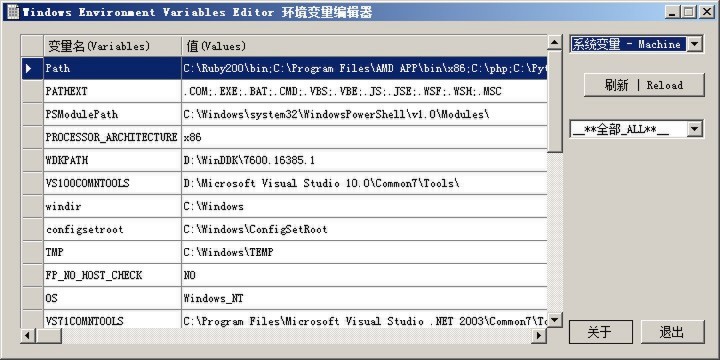
可选择“系统变量” 或 “用户变量”, 忽略了用处不多的”进程变量”。
全部变量可以通过下拉框筛选。
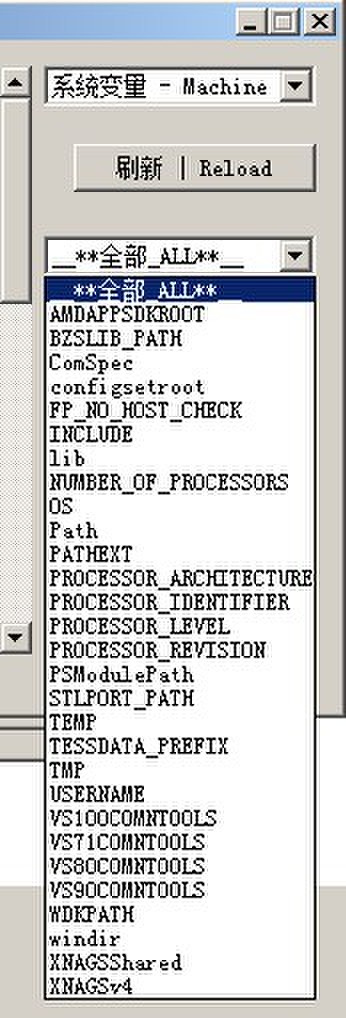
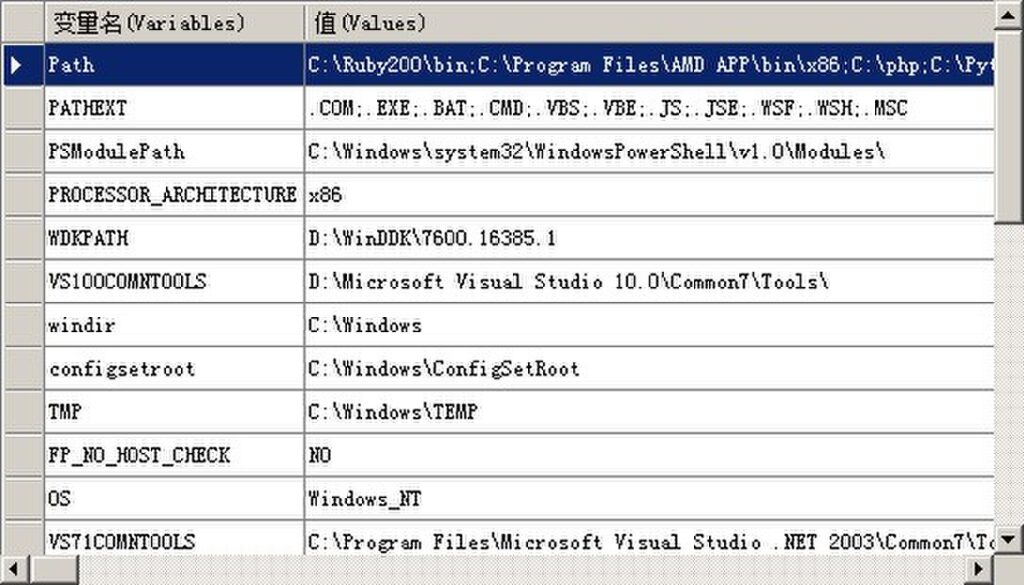
列表变量条目上右键,会弹出菜单。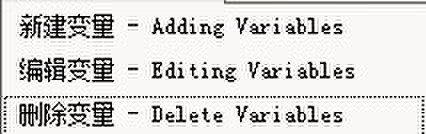
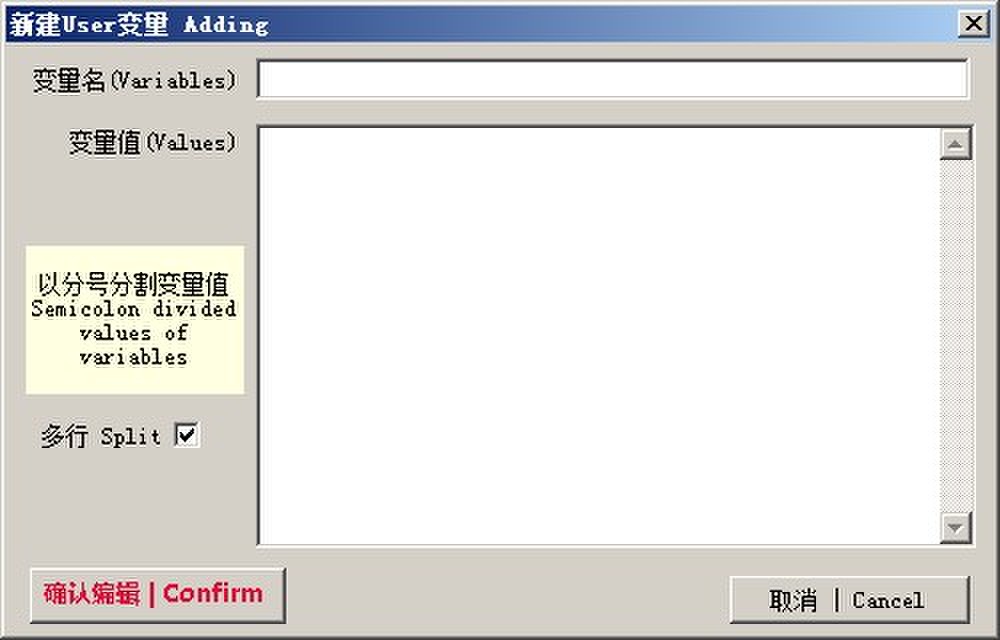
新建系统变量时, 会检查时候已经存在。 如果存在考虑提示是否需改已存在的系统变量值。
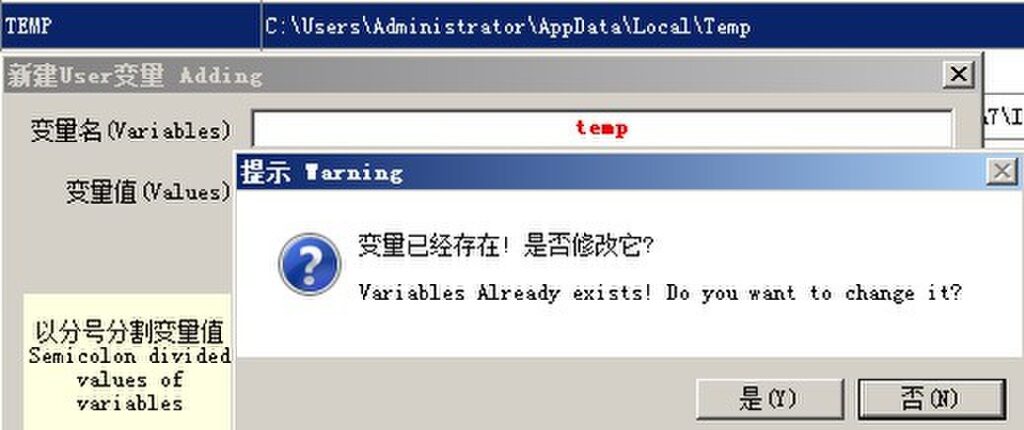
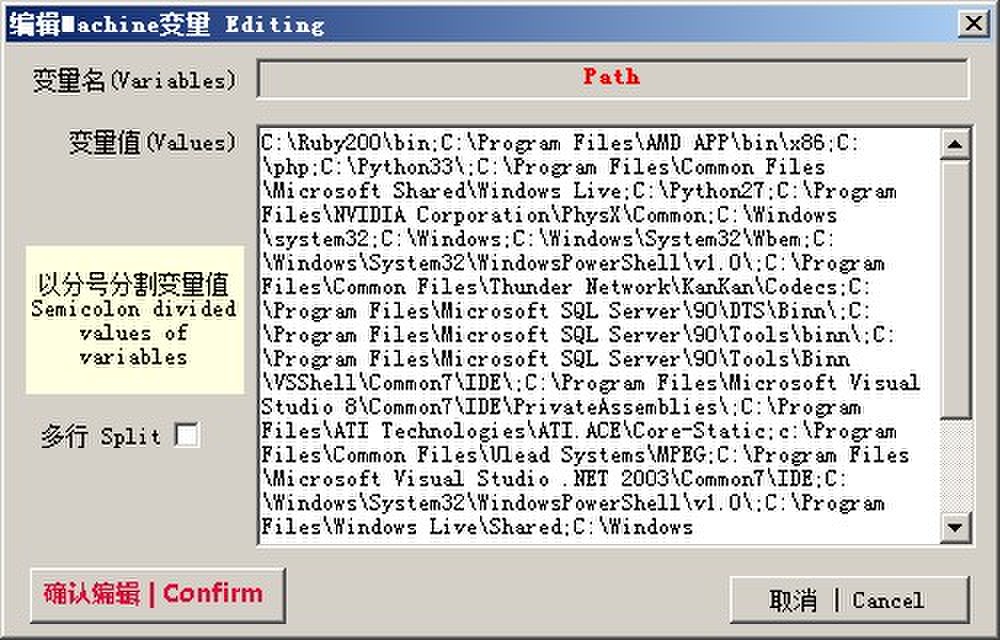
有选项(默认)可以切分多个变量值为多行, 方便读改内容。编辑后确认, 会自动整合为无换行的一条变量值。
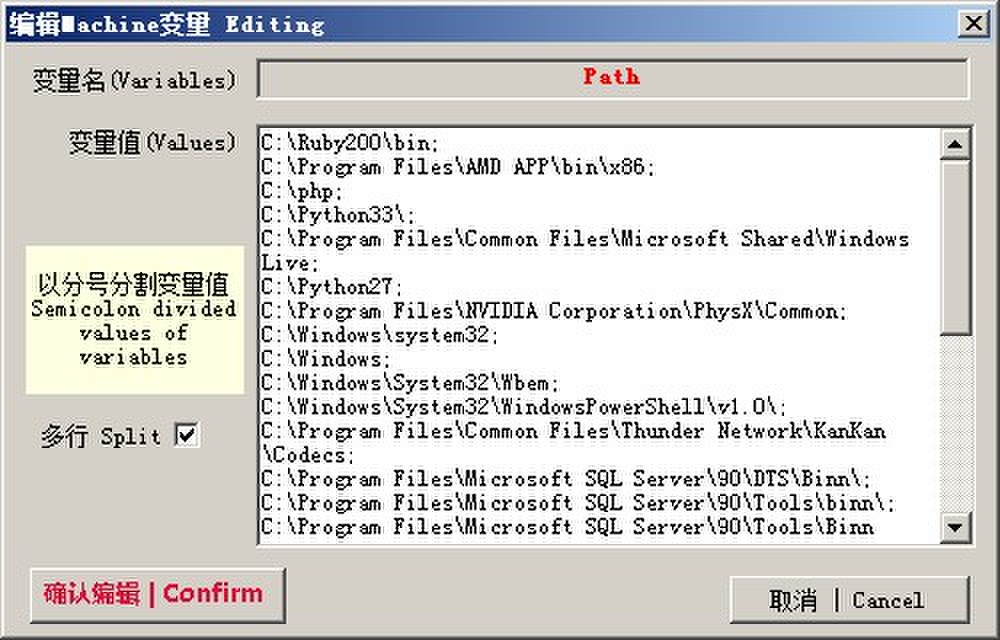

确认窗口, 以免误删。
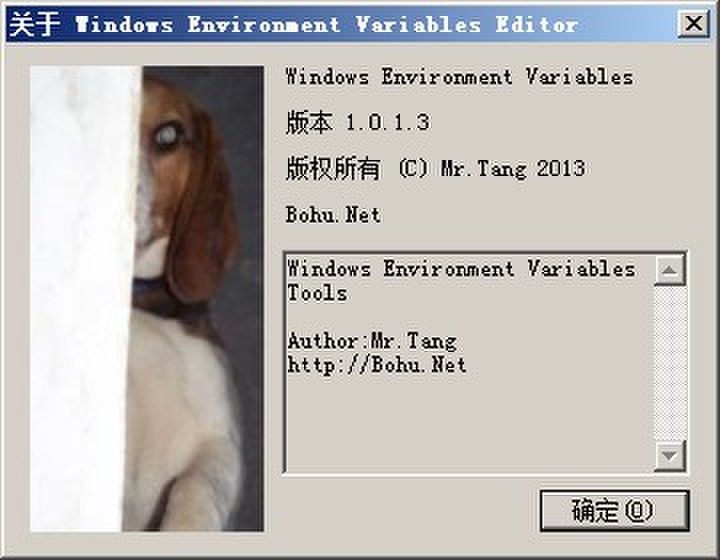
个人作品, 欢迎建议。
参考:windows 环境变量 http://bohu.net/blog/177
从这里开始学习有关驱动程序的基本概念。
你应熟悉 C 编程语言,并且应了解函数指针、回调函数以及事件处理程序的理念。若要基于用户模式驱动程序框架 1.x 编写驱动程序,则应熟悉 C++ 和 COM。
为术语“驱动程序”给出单一的准确定义比较困难。就最基本的意义而言,驱动程序是一个软件组件,可让操作系统和设备彼此通信。例如,假设应用程序需要从设备中读取某些数据。应用程序会调用由操作系统实现的函数,操作系统会调用由驱动程序实现的函数。驱动程序(由设计和制造该设备的同一公司编写)了解如何与设备硬件通信以获取数据。当驱动程序从设备获取数据后,它会将数据返回到操作系统,操作系统将数据返回至应用程序。
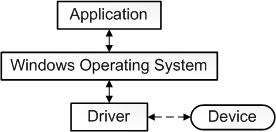
到目前为止,我们的说明采用以下几种方式进行简单化:
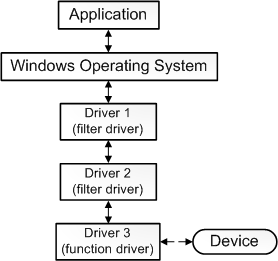
我们可以扩大“驱动程序”的定义,方法是表示驱动程序为遵守或参与操作系统与设备之间通信的任一软件组件。
我们的扩大定义相当准确,但仍不完整,原因是某些驱动程序与任何硬件设备根本不关联。 例如,假设你需要编写可以访问核心操作系统数据结构的工具,这些结构仅可以由内核模式下运行的代码进行访问。可以通过将工具拆分成两个组件来执行该操作。第一个组件在用户模式下运行且提供用户界面。第二个组件在内核模式下运行且可以访问核心操作系统数据。在用户模式下运行的组件称为应用程序,在内核模式下运行的组件称为“软件驱动程序”。软件驱动程序与硬件设备不关联。有关处理器模式的详细信息,请参阅用户模式和内核模式。
此图说明了与内核模式软件驱动程序通信的用户模式应用程序。
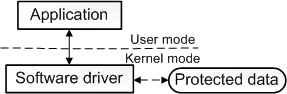
软件驱动程序始终在内核模式下运行。编写软件驱动程序的主要原因是获取对仅在内核模式下可用的受保护数据的访问权限。但是设备驱动程序不会始终需要访问内核模式数据和资源。因此某些设备驱动程序在用户模式下运行。
有一系列的驱动程序我们尚未提及,“总线驱动程序”。若要了解总线驱动程序,你需要了解设备节点和设备树。有关设备树、设备节点以及总线驱动程序的信息,请参阅设备节点和设备堆栈。
到目前为止,我们的说明过度简化了“函数驱动程序”的定义。我们表示设备的函数驱动程序为堆栈中直接与设备通信的一个驱动程序。对于直接连接到外围组件互连 (PCI) 总线的设备而言,以上为真。PCI 设备的函数驱动程序获取映射到设备上端口和内存资源的地址。函数驱动程序通过写入这些地址直接与设备通信。但是在多种情形下,设备未直接连接到 PCI 总线。相反设备连接到的主机总线适配器连接到 PCI 总线。例如,USB toaster 连接到主机总线适配器(称为 USB 主控制器),该适配器连接到 PCI 总线。USB toaster 具有函数驱动程序,USB 主控制器也具有函数驱动程序。toaster 的函数驱动程序与 toaster 间接通信,方法是将请求发送至 USB 主控制器的函数驱动程序。然后,USB 主控制器的函数驱动程序与 USB 主控制器硬件直接通信,该硬件与 toaster 通信。
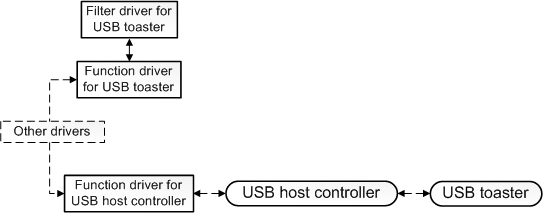
Microsoft Windows 提供了多种驱动程序模型,你可以使用这些模型编写驱动程序。最佳驱动程序模型的选择策略取决于你计划编写的驱动程序类型。下文介绍了这些选项:
有关各种类型驱动程序之间差异的介绍,请参阅什么是驱动程序?和设备节点和设备堆栈。以下部分说明了如何为每种类型的驱动程序选择模型。
当你设计一个硬件设备时,首先要考虑的事项之一就是你是否需要编写函数驱动程序。提出下列问题:
若要回答这些问题,请确定设备的何处可以容纳设备和驱动程序技术中介绍的技术列表。参阅该特定技术的文档,以确定是否需要编写函数驱动程序以及了解哪些驱动程序模型可供设备使用。
某些个别技术具有微型驱动程序模型。在微型驱动程序模型中,设备驱动程序由两个部分组成:一个部分处理常规任务,另一部分处理设备特定的任务。通常,Microsoft 编写通用部分,设备制造商编写设备特定的部分。设备特定的部分具有多种名称,其中大部分名称都共享前缀“微型”。以下是微型驱动程序模型中使用的一些名称:
有关微型驱动程序模型的概述,请参阅微型驱动程序和驱动程序对。
并非设备和驱动程序技术中列出的每项技术都有专用的微型驱动程序模型。特定技术的文档可能会建议你使用内核模式驱动程序框架 (KMDF);其他技术的文档可能会建议你使用用户模式驱动程序框架 (UMDF)。关键点是你应从研究特定设备技术的文档开始。如果你的设备技术具有微型驱动程序模型,则必须使用微型驱动程序模型。否则就遵循技术特定的文档中有关是使用 UMDF、KMDF 还是 Windows 驱动程序模型 (WDM) 的建议。
一些驱动程序频繁参与单个 I/O 请求(如从设备读取数据)。驱动程序在堆栈中进行分层,并且可视化堆栈的常规方法是将第一个驱动程序放在顶部,将最后一个驱动程序放在底部。堆栈具有一个函数驱动程序并且还可以具有筛选器驱动程序。有关函数驱动程序和筛选器驱动程序的介绍,请参阅什么是驱动程序?和设备节点和设备堆栈。
如果你准备为设备编写筛选器驱动程序,则确定设备的何处可以容纳设备和驱动程序技术中介绍的技术列表。查看特定设备技术的文档是否有关于选择筛选器驱动程序模型的任何指南。如果设备技术的文档未提供此指南,则首先考虑使用 UMDF 作为驱动程序模型。如果筛选器驱动程序需要访问的数据结构无法通过 UMDF 获取,则考虑使用 KMDF 作为驱动程序模型。在极端少见的情形中,驱动程序需要访问的数据结构无法通过 KMDF 获取,则使用 WDM 作为驱动程序模型。
未与设备关联的驱动程序称为“软件驱动程序”。有关软件驱动程序的介绍,请参阅什么是驱动程序?主题。软件驱动程序很有用,原因是这些驱动程序可以在内核模式下运行,这样为其提供了受保护操作系统数据的访问权限。有关处理器模式的信息,请参阅用户模式和内核模式。
有关软件驱动程序,你的两个选项为 KMDF 和旧的 Windows NT 驱动程序模型。使用 KMDF 和旧的 Windows NT 模型,你可以在编写驱动程序时无须考虑即插即用 (PnP) 和电源管理。你可以改为专心于驱动程序的首要任务上。使用 KMDF,你不必考虑 PnP 和电源,因为框架会为你处理 PnP 和电源。使用旧的 Windows NT 模型,你不必考虑 PnP 和电源,原因是旧的驱动程序在与 PnP 和电源管理完全无关的环境中运行。
我们的建议是使用 KMDF,尤其是当你已熟悉 KMDF 时。如果你希望驱动程序与 PnP 和电源管理完全无关,则使用旧的 Windows NT 模型。如果你需要编写注意到电源转换或 PnP 事件的软件,则不能使用旧的 Windows NT 模型;必须使用 KMDF。
Note 在极少情形中,你需要编写注意到 PnP 或电源事件的软件驱动程序,并且驱动程序需要访问无法通过 KMDF 获取的数据,则必须使用 WDM。
有关为文件系统筛选器驱动程序选择模型的帮助,请参阅“文件系统微过滤驱动程序”和文件系统筛选器驱动程序。
有关为文件系统驱动程序选择模型的帮助,请参阅文件系统微过滤驱动程序。+
提供了三个练习,指导你完成编写和构建小型驱动程序的整个过程。第一个练习基于用户模式驱动程序框架 (UMDF),其他两个练习基于内核模式驱动程序框架 (KMDF)。
尽管因为稳定性和可靠性的缘故 UMDF 为首选模型,但 KMDF 提供了一个有吸引力的机会,可以编写非常小的 Hello World 驱动程序。使用 KMDF,你可以编写非常简短的驱动程序,仅实现两个函数。
这些练习之间彼此独立,因此你可以采用任何顺序选择仅做其中一个练习或所有练习。 要点是获取一些有关驱动程序代码编写和构建的早期实例体验。
发布我自用的一个域名注册信息查询工具。 功能主要集中在域名WHOIS方面。
A Tools for Domain/IP Whois, HTTP Scan, Route trace, root servers Monitoring, QQWry IPLocate. :)p
一个多功能的域名工具. 可以whois域名/IP, 扫描http头信息, 路由追踪, 服务器状态, 调用QQWry查询ip归属. (最新版本 几乎支持所有域名后缀的可注册状态查询, 需要服务端接口支持, 暂不公开发布
下载:(可下载使用的版本)
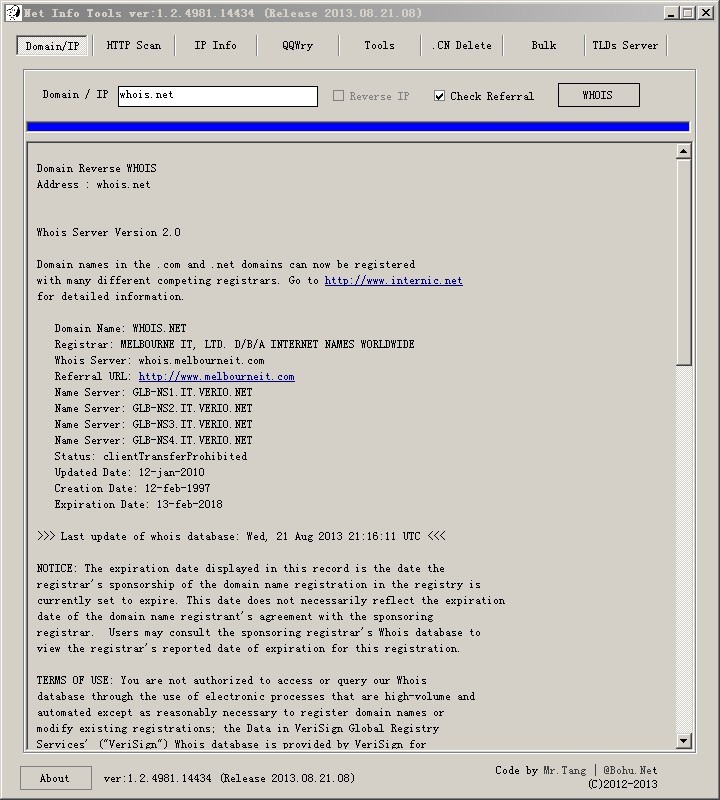
WHOIS域名,查询域名相关注册信息,还可转至映射(Referral)的域名管理商WHOIS服务器查询更详细的注册信息。
IP WHOIS 查询IP地址所在的NIC归属,以及AS地址编码等相关分配所有信息。
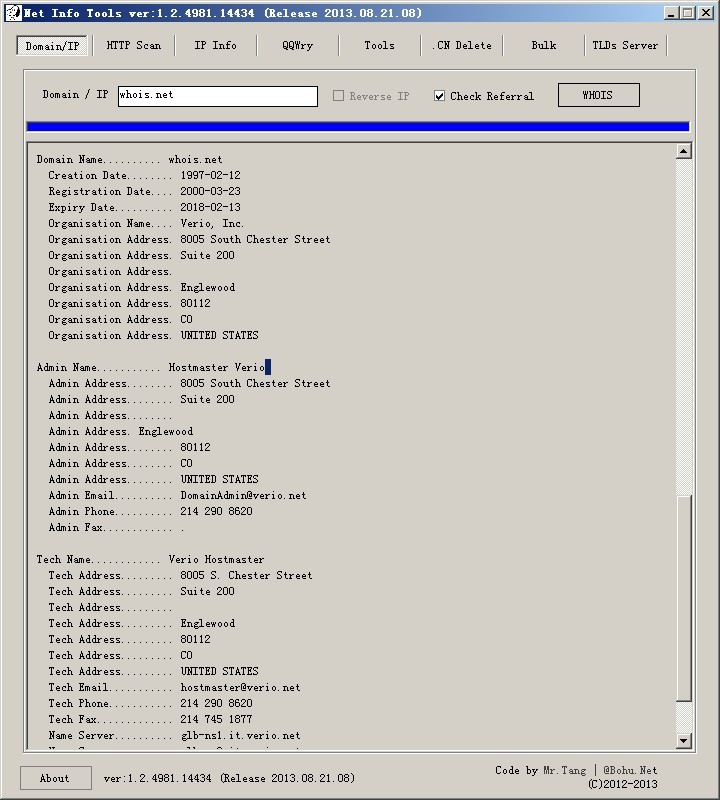
扫描获取相关IP地址的WEB服务器HTTP 头信息, 可查询一个C类地址段。
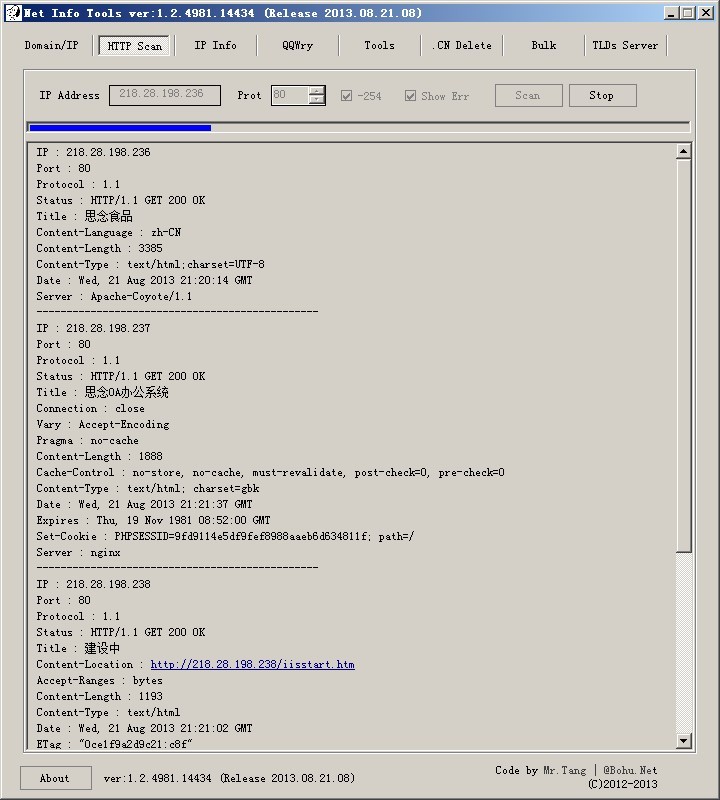
目前有3个功能, 简单路由追踪,Root跟服务器状态监视,ipv4地址分配表。
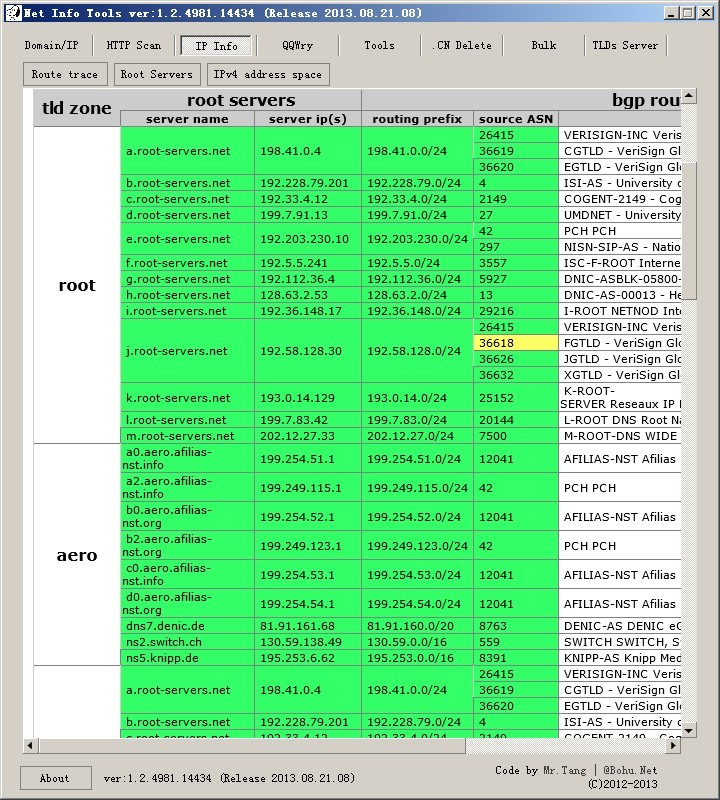
如同其名,调用 纯真网络?的QQWty.dat 查询IP归属地。QQWty可以从 “纯真网络?->?金狐软件” 获取。
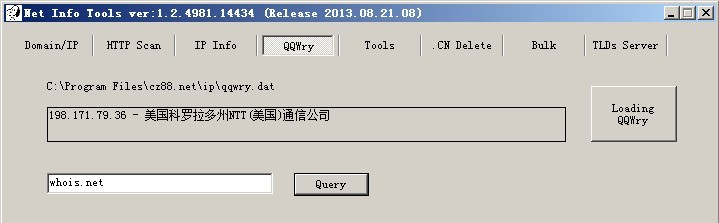
域名注册及查询相关工具。 包括WHOIS服务器验证,以及域名列表生产器,可以根据各种域名后缀TDL, 进行组合成。
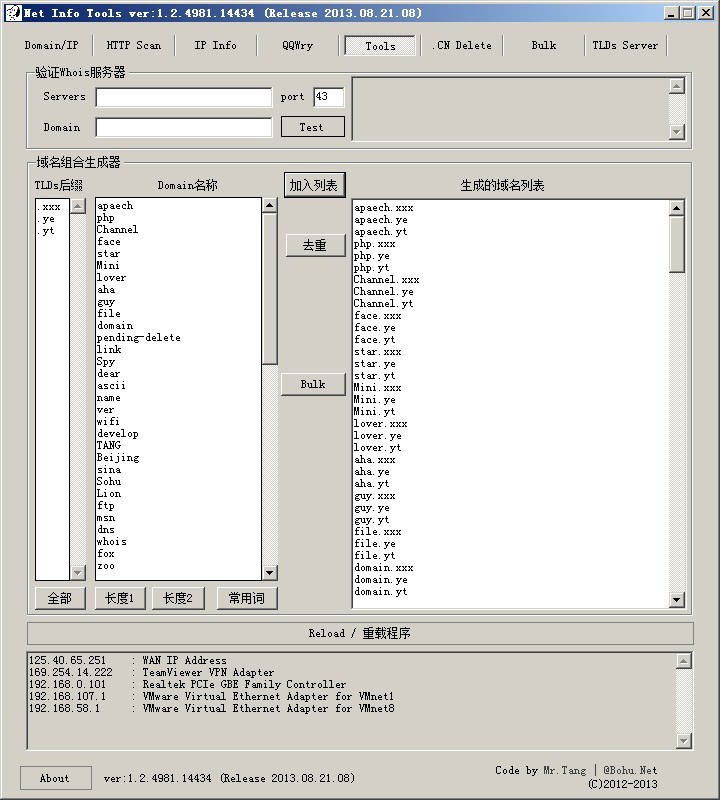
到期删除的.CN域名和中文域名列表,可以查询最近3天的域名删除列表。 支持按后缀类型,长度进行筛选过滤。
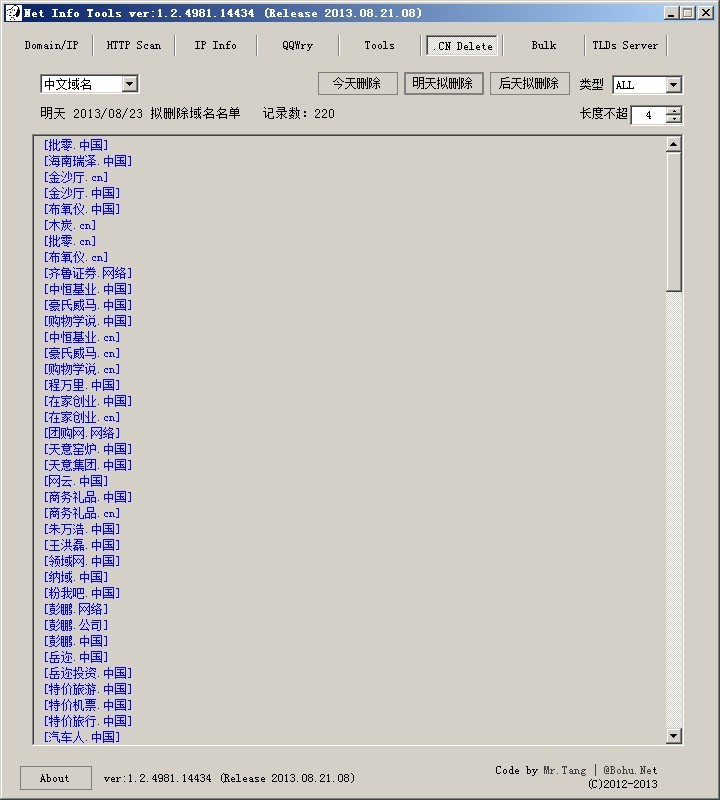
域名注册可用状态的批量查询。 支持从文件选择打开。
可配合上面Tools中的域名组合生成器,方便进行批量可用域名的检测,也可对所需域名进行全后缀的检测,适合玩米的人士。目前几乎支持世界上全部域名后缀的查询。 (P.S. 此功能需要服务器接口支持。由于目前性能及缺少可用服务器,暂不对外开放使用。)

TLDs Server
根据 IANA?所使用的 ISO 3166-1 自动检测查询各个 通用顶级域名(gTLD)和 国家顶级域名(ccTLD)? 的WHOIS服务器和注册地址,方便玩米的朋友注册,了解各域名的注册机开放信息。
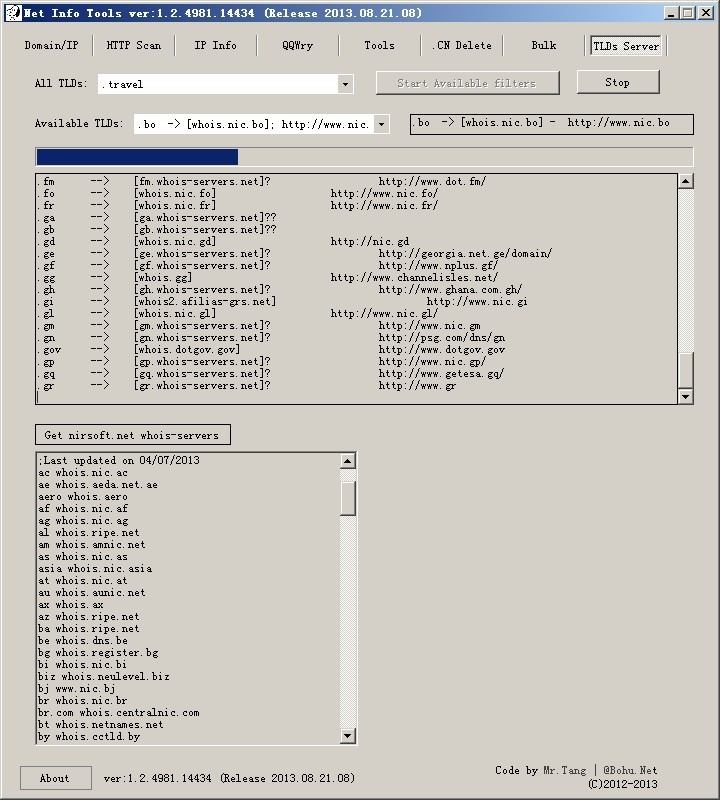
下图显示的是目前开发的最新版本,非可下载使用版本。 (?下载:可下载使用的版本)
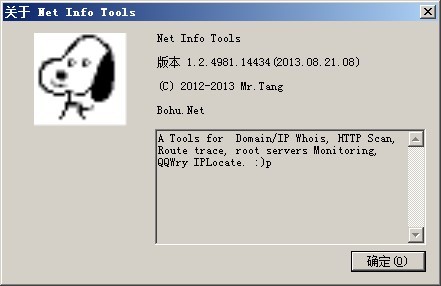
个人使用工具,难免问题众多。有建议和问题欢迎回复及谈论。
在考虑后续增加的一些功能:域名价格列表,在线注册,抢注和会员账号等。。。
将域名国际化 IDN (internationalized domain name) 标准编码的域名标签的子字符串解码为一个 Unicode 字符串(Punycode). 或者将一个国际化域名字符串(Punycode )转换为符合 IDN 标准的域名
例:
Bücher.ch --> xn--bcher-kva.ch |
новини.com --> xn--b1amarcd.com |
统计局.中国 --> xn--dgtp91f7xi.xn--fiqs8s |
xn--j6w193g.xn--fiqs8s --> 香港.中国
代码段:
IDNA >> Punycode
IdnMapping idn = new IdnMapping(); string international = idn.GetAscii(yourDomain, 0, yourDomain.Length);
Punycode >> IDNA
>IdnMapping idn = new IdnMapping(); string nonInternational = idn.GetUnicode(yourDomain, 0, yourDomain.Length);
下载文件 : IDN Converter
从 <<Windows Forms 2.0 Programming, 2nd Edition>> – Single-Instance Applications 这一章中, 学到了调用 VB.Net 中的 IsSingleInstance, 为 C# WinForm 添加只运行应用程序的单个实例 ( Single Instance Application). 是个好方法!
该方法显然从易用性上便捷与 Mutex 和 Process 这两种只运行单个应用程序实例的方法.
Single Instance 概念:
从.NET 2.0起,提供了WindowsFormsApplicationBase类来简化Windows应用程序编程,如果您是开发人员会感到感到奇怪,WindowsFormsApplicationBase类不在System.Windows.Forms 命名空间中而是属于Microsoft.VisualBasic.ApplicationServices 命名空间,也许这是作为VB.NET开发人员的优先好处吧。该类对应的程序集为Microsoft.VisualBasic.dll,不过该程序集包含在.NET框架中一起发布,如果要引用该程序集,在部署上不存在额外操作。
WindowsFormsApplicationBase类实现了类似于Application类的一些功能,不过该类还包含一些简化Windows Forms应用程序开发的接口,下面来简单了解一下。WindowsFormsApplicationBase类实现了对单实例应用程序的支持,通过设置IsSingleInstance 属性为True以及重写OnStartupNextInstance方法可以简洁的实现。
在 Program.cs – Main 方法中
1. 项目中引用VB.Net 的DLL – Microsoft.VisualBasic.DLL,
Program.cs
using Microsoft.VisualBasic.ApplicationServices;
2. 在Program.cs中增加一个类
Program.cs
public sealed class SingleInstanceApplication : WindowsFormsApplicationBase
{
public SingleInstanceApplication()
{
base.IsSingleInstance = true;
base.ShutdownStyle = ShutdownMode.AfterMainFormCloses;
}
protected override void OnCreateMainForm()
{
base.MainForm = new MainForm();
}
protected override void OnStartupNextInstance(StartupNextInstanceEventArgs e)
{
base.OnStartupNextInstance(e);
base.MainForm.Activate();
}
}
3. 修改原 Application.Run(new MainForm()); 方法为:
//添加运行单进程程序 SingleInstanceApplication application = new SingleInstanceApplication(); application.Run(args);
SingleInstanceApplication类继承自WindowsFormsApplicationBase,在构造函数中设置为单实例模式,同时设置在主窗体关闭后退出应用程序。在继承类中,OnCreateMainForm方法被重写用来创建主窗体,如果要保证应用程序单一实例运行,还需要重写OnStartupNextInstance方法,在该应用程序的下一个应用程序实例启动时,OnStartupNextInstance方法会得到执行,在上面的实现代码中,调用基类方法同时激活主窗口。
Getting and setting environment variables
The variables can be used both in scripts and on the command line. They are usually referenced by putting special symbols in front of or around the variable name. For instance, to display the user home directory, in most scripting environments, the user has to type:
echo $HOME
On DOS, OS/2 or Windows systems, the user has to type this:
echo %HOME%
In Windows PowerShell, the user has to type this:
Write-Output $HOME
In DOS, OS/2 and Windows, the set command without any arguments displays all environment variables along with their values.
To set a variable to a particular value, use:
set VARIABLE=value
However, this is temporary. Permanent change to the environment variable can be achieved through editing the registry (not recommended for novices) and using the Windows Resource Kit application setx.exe. With the introduction of Windows Vista, the setx command became part of Windows.
Users of the Windows GUI can manipulate variables via <Control Panel:System:Advanced:Environment Variables>; through the Windows Registry this is done changing the values under HKCU\Environment (for user specific variables) and HKLM\SYSTEM\CurrentControlSet\Control\Session Manager\Environment (for System variables).
To set a variable whose name is in another variable:
set %VARNAME%=value
This feature allows certain interesting applications. For example, a uni-dimensional array of elements (vector) may be generated this way:
set VECTOR[%I%]=value of element subscript %I%
:MkVec
set VECNAME=%1
set i=0
:loop
shift
if "%1" == "" goto exitloop
set /a i+=1
set %VECNAME%[%i%]=%1
goto loop
:exitloop
exit /B %i%
call :MkVec DOWNAME=Monday Tuesday Wednesday Thursday Friday Saturday Sunday
To see the current value of a particular variable, use:
echo %VARIABLE%
or
set VARIABLE
Note: Please take note that doing so will print out all variables beginning with ‘VARIABLE’. Another example is:
C:\> set p Path=c:\.. .. PATHEXT=.COM;.EXE;.BAT; PROCESSOR_ARCHITECTURE=.. .. PROCESSOR_IDENTIFIER=x8.. PROCESSOR_LEVEL=6.. PROCESSOR_REVISION=1706.. ProgramFiles=C:\Program.. . PROMPT=$P$G
To see the value of an array element a double expansion is required: one for the subscript value and an additional expansion for the array element. This may be achieved via Delayed !VARIABLE! Expansion this way:
set DOW=value of Day of Week (1..7) echo !DOWNAME[%DOW%]!
To delete a variable, the following command is used:
set VARIABLE=
To set a system variable:
Set-Content -Path Env:VARIABLE -value value $Env:VARIABLE = value # alternate form
This variable contains the full path to the command processor, command.com.
This variable contains a semicolon-delimited list of directories in which the command interpreter will search for executable files. Equivalent to the Unix $PATH variable (although note that PATH on Windows additionally performs the same task as LD_LIBRARY_PATH on Unix-like systems). Note that %PATH% can also be set like this PATH=c:\dos; where SET isn’t required.
These variables contain the path to the directory where temporary files should be stored.
These variables generally expand to discrete values, such as the current working directory, the current date, or a random number. Some of these are true environment variables and will be expanded by all functions that handle environment variables. Others, like %CD% simply look like environment variables and will only be expanded by some functions and shells. They are not case sensitive.
This variable points to the current directory. Equivalent to the output of the command cd when called without arguments.
This variable expands to the current date. The date is displayed according to the current user’s date format preferences.
The following is a way of reformatting the date and time for use in file copies. The example assumes UK format of day month year and the time is set for a 24 hour clock.
@echo off
echo %DATE% %TIME%
for /F "tokens=1-3 delims=/" %%a in ("%DATE%") do set MTH=%%a& set DAY=%%b& set YR=%%c
for /F "tokens=1-3 delims=:." %%a in ("%TIME%") do set HR=%%a& set MIN=%%b& set SEC=%%c
if "%HR:~0,1%"==" " set HR=0%HR:~1,1%
set MYDATE=%YR%%MTH%%DAY%-%HR%%MIN%%SEC%
echo %MYDATE%
This variable points to the current error level. If there was an error in the previous command, it is checked against this.
This variable returns a random number between 0 and 32767.
This variable points to the current time. The time is displayed according to the current user’s time format preferences.
These variables refer to locations of critical operating system resources, and as such generally are not user-dependent.
Contains the full path to the Application Data directory of the logged-in user. Does not work on Windows NT 4.0 SP6 UK.
This variable is the temporary files of Applications. Its uses include storing of Desktop Themes, Windows Error Reporting, Caching and profiles of web browsers.
This variable contains the full path to the command processor; on Windows NT based operating systems this is cmd.exe, while on Windows 9x and ME it is the DOS command processor, COMMAND.COM.
This variable contains a semicolon-delimited (do not put spaces in between) list of directories in which the command interpreter will search for an executable file that matches the given command. Equivalent to the Unix $PATH variable.
This variable points to Program Files directory, which stores all the installed program of Windows and others. The default on English-language systems is C:\Program Files. In 64-bit editions of Windows (XP, 2003, Vista), there are also %ProgramFiles(x86)% which defaults to C:\Program Files (x86) and %ProgramW6432% which defaults to C:\Program Files. The %ProgramFiles% itself depends on whether the process requesting the environment variable is itself 32-bit or 64-bit (this is caused by Windows-on-Windows 64-bit redirection).
This variable points to Common Files directory. The default is C:\Program Files\Common Files.
The %SystemDrive% variable is a special system-wide environment variable found on Microsoft Windows NT and its derivatives. Its value is the drive upon which the system directory was placed. Also see next item.
The value of %SystemDrive% is in most cases C:.
The %SystemRoot% variable is a special system-wide environment variable found on Microsoft Windows NT and its derivatives. Its value is the location of the system directory, including the drive and path.
The drive is the same as %SystemDrive% and the default path on a clean installation depends upon the version of the operating system. By default, on a clean installation:
This variable points to the Windows directory (on Windows NT-based operating systems it is identical to the %SystemRoot% variable, above). If the System is on drive C: then the default values are:
Note that Windows NT 4 Terminal Server Edition by default installs to C:\WTSRV.
These variables store information related to resources and settings owned by various user profiles within the system. As a general rule, these variables do not refer to critical system resources or locations that are necessary for the OS to run.
The %AllUsersProfile%(%PROGRAMDATA%) variable expands to the full path to the All Users profile directory. This profile contains resources and settings that are used by all system accounts. Shortcut links copied to the All Users’ Start menu or Desktop directories will appear in every user’s Start menu or Desktop, respectively.
The variable holds the name of the Workgroup or Windows Domain to which the current user belongs. The related variable, %LOGONSERVER%, holds the hostname of the server that authenticated the current user’s logon credentials (name and password). For Home PCs, and PCs in a Workgroup, the authenticating server is usually the PC itself. For PCs in a Windows Domain, the authenticating server is a domain controller (a primary domain controller, or PDC, in Windows NT 4-based domains).
The %UserProfile% variable is a special system-wide environment variable found on Microsoft Windows NT and its derivatives. Its value is the location of the current user’s profile directory, in which is found that user’s HKCU registry hive (NTUSER).
Users can also use the %USERNAME% variable to determine the active users login identification.
In certain cases it is not possible to create file paths containing environment variables using the Windows GUI, and it is necessary to fight with the user interface to make things work as intended.
Default Values on Microsoft Windows
| Variable | Windows XP | Windows Vista/7 |
|---|---|---|
| %ALLUSERSPROFILE% | C:\Documents and Settings\All Users | C:\ProgramData |
| %APPDATA% | C:\Documents and Settings\{username}\Application Data | C:\Users\{username}\AppData\Roaming |
| %COMPUTERNAME% | {computername} | {computername} |
| %COMMONPROGRAMFILES% | C:\Program Files\Common Files | C:\Program Files\Common Files |
| %COMMONPROGRAMFILES(x86)% | C:\Program Files (x86)\Common Files (only in 64-bit version) | C:\Program Files (x86)\Common Files (only in 64-bit version) |
| %COMSPEC% | C:\Windows\System32\cmd.exe | C:\Windows\System32\cmd.exe |
| %HOMEDRIVE% | C: | C: |
| %HOMEPATH% | \Documents and Settings\{username} | \Users\{username} |
| %LOCALAPPDATA% | C:\Users\{username}\AppData\Local | |
| %LOGONSERVER% | \\{domain_logon_server} | \\{domain_logon_server} |
| %PATH% | C:\Windows\system32;C:\Windows;C:\Windows\System32\Wbem;{plus program paths} | C:\Windows\system32;C:\Windows;C:\Windows\System32\Wbem;{plus program paths} |
| %PATHEXT% | .COM;.EXE;.BAT;.CMD;.VBS;.VBE;.JS;.WSF;.WSH | .com;.exe;.bat;.cmd;.vbs;.vbe;.js;.jse;.wsf;.wsh;.msc |
| %PROGRAMDATA% | %SystemDrive%\ProgramData | |
| %PROGRAMFILES% | %SystemDrive%\Program Files | %SystemDrive%\Program Files |
| %PROGRAMFILES(X86)% | %SystemDrive%\Program Files (x86) (only in 64-bit version) | %SystemDrive%\Program Files (x86) (only in 64-bit version) |
| %PROMPT% | Code for current command prompt format. Code is usually $P$G | Code for current command prompt format. Code is usually $P$G |
| %PSModulePath% | %SystemRoot%\system32\WindowsPowerShell\v1.0\Modules\ | |
| %PUBLIC% | %SystemDrive%\Users\Public | |
| {Drive}:\$Recycle.Bin | C:\Recycle.Bin | C:\$Recycle.Bin |
| %SystemDrive% | C: | C: |
| %SystemRoot% | The Windows directory, usually C:\Windows, formerly C:\WINNT | %SystemDrive%\Windows |
| %TEMP% and %TMP% | %SystemDrive%\Documents and Settings\{username}\Local Settings\Temp | %SystemDrive%\Users\{username}\AppData\Local\Temp |
| %USERDOMAIN% | {userdomain} | {userdomain} |
| %USERNAME% | {username} | {username} |
| %USERPROFILE% | %SystemDrive%\Documents and Settings\{username} | %SystemDrive%\Users\{username} |
| %WINDIR% | %SystemDrive%\Windows | %SystemDrive%\Windows |
In this list, there is no environment variable that refers to the location of the user’s My Documents directory, so there is no standard method for setting a program’s home directory to be the My Documents directory.
2011年10月29日作者:enet
[文章配图文件损坏]
我的两台机器都是Windows 7 旗舰版 , 最近发现一个问题。
A PC登录另一台 B PC的远程登录, 总是提示“凭据不工作”。但是密码帐号肯定正确。 但B登录A却没有问题。
开始很疑惑, 修改了很久设置,结果还是一样
后来在微软问答: http://answers.microsoft.com/ 找到了答案
就是要换成 控制面板–>用户账户 中的那个用户名, 就可以了
http://answers.microsoft.com/zh-hans/windows/forum/windows_7-security/win-7/61147f4b-367f-4d29-b350-8c84d09dc542?page=1
win7下的两种方法:
1. 可以查看 控制面板-用户账户,原因是用户名称和显示的名称不是一样的。(比如显示的Administrator可登录用户名却是Mr-Lee)
打开“配置高级用户配置文件属性”可以看到
2. 查看要登录的win7系统的 C:\Users 文件夹,使用文件夹中的对应的那个用户名称.。原因同上。
可以查看 控制面板-用户账户,原来是两台机器的用户名称和显示的Administrator不是一样的。
打开“配置高级用户配置文件属性”可以看到


最简单的方法就是直接打开系统盘下的 “用户”文件夹查看
C:\Users\Mr.Tang
C:\Users\Administrator
http://answers.microsoft.com/zh-hans/windows/forum/windows_7-security/win-7/61147f4b-367f-4d29-b350-8c84d09dc542?page=1