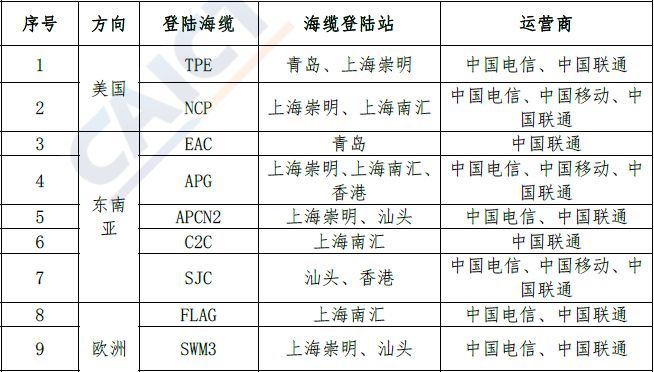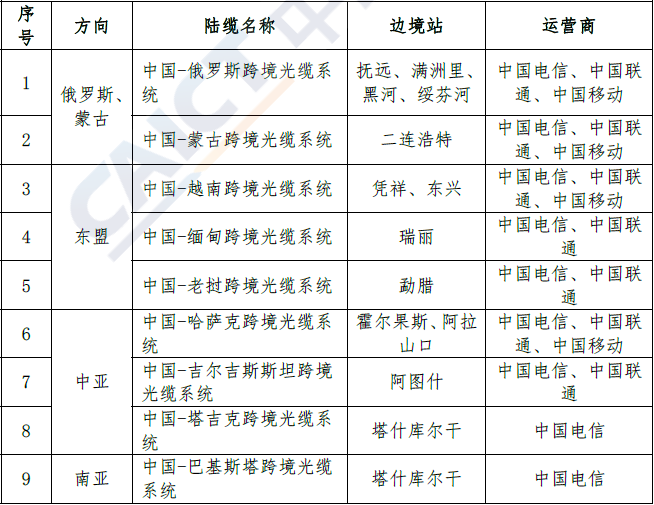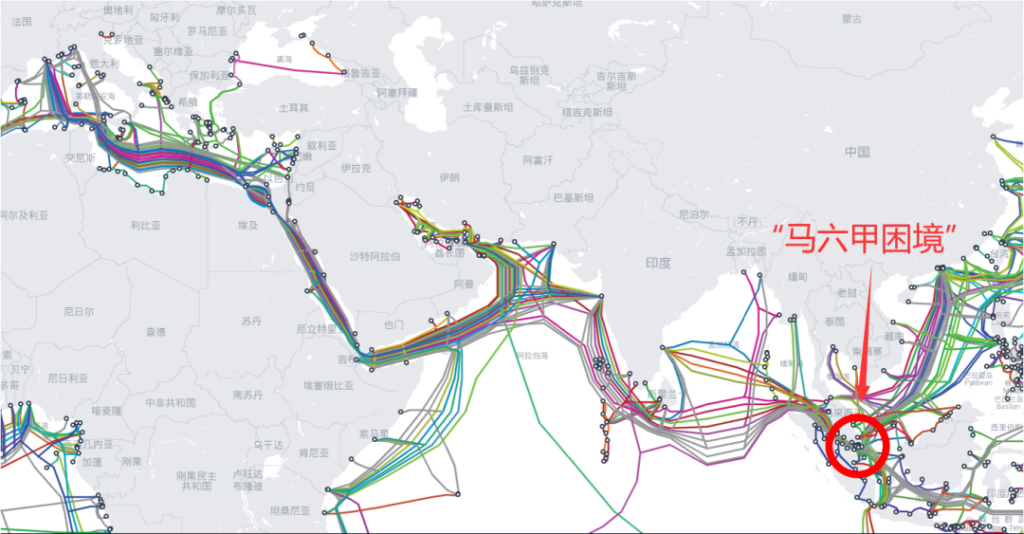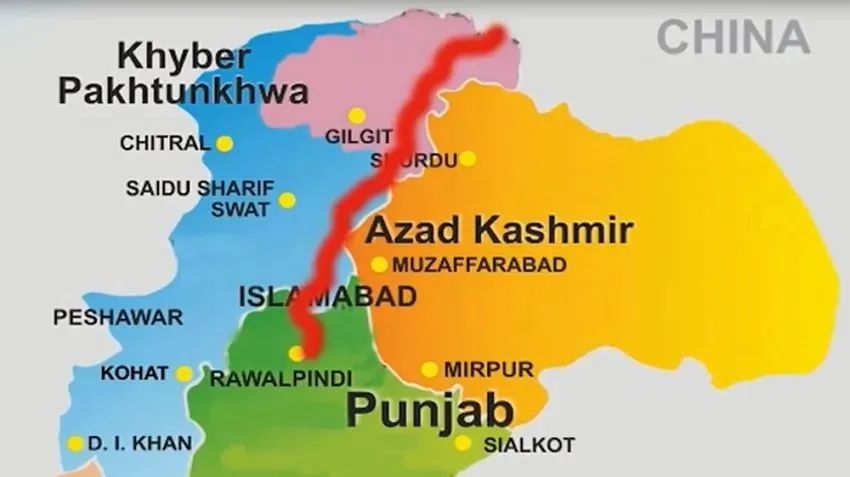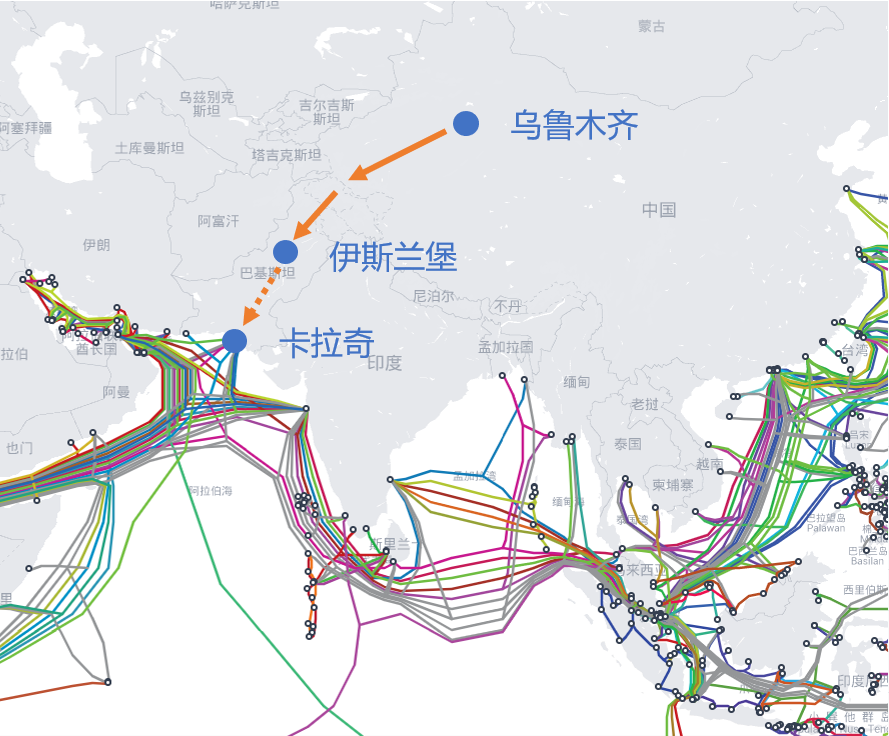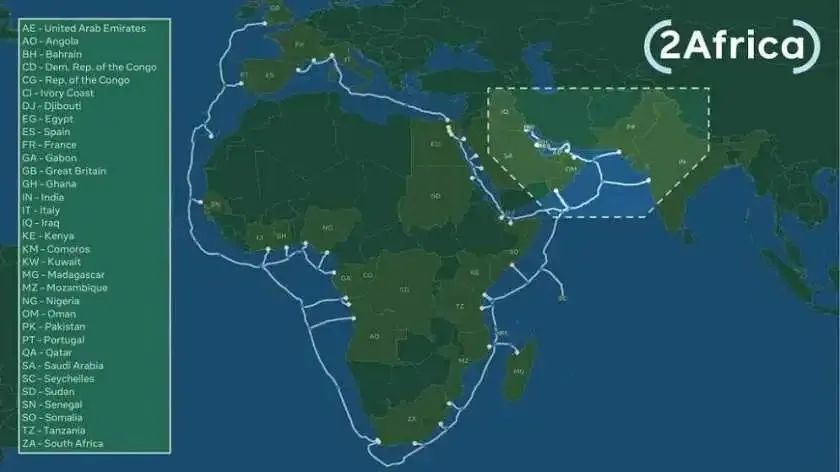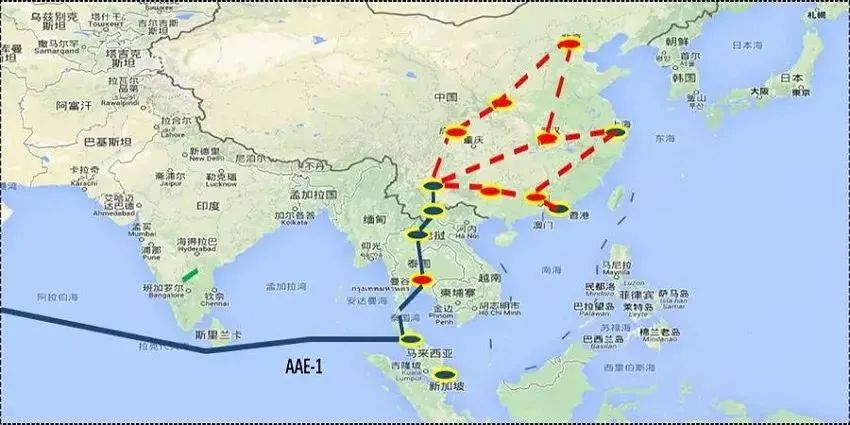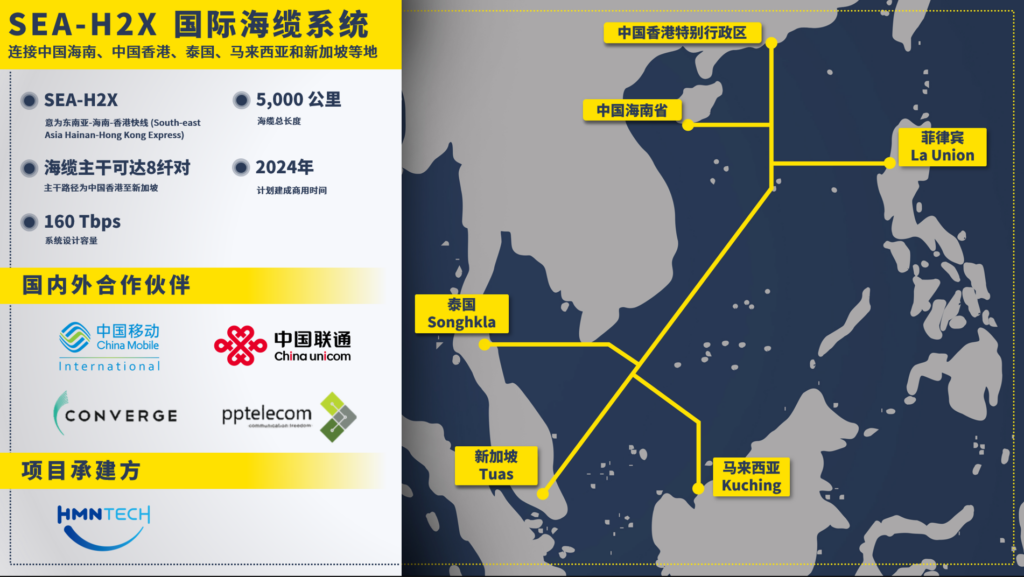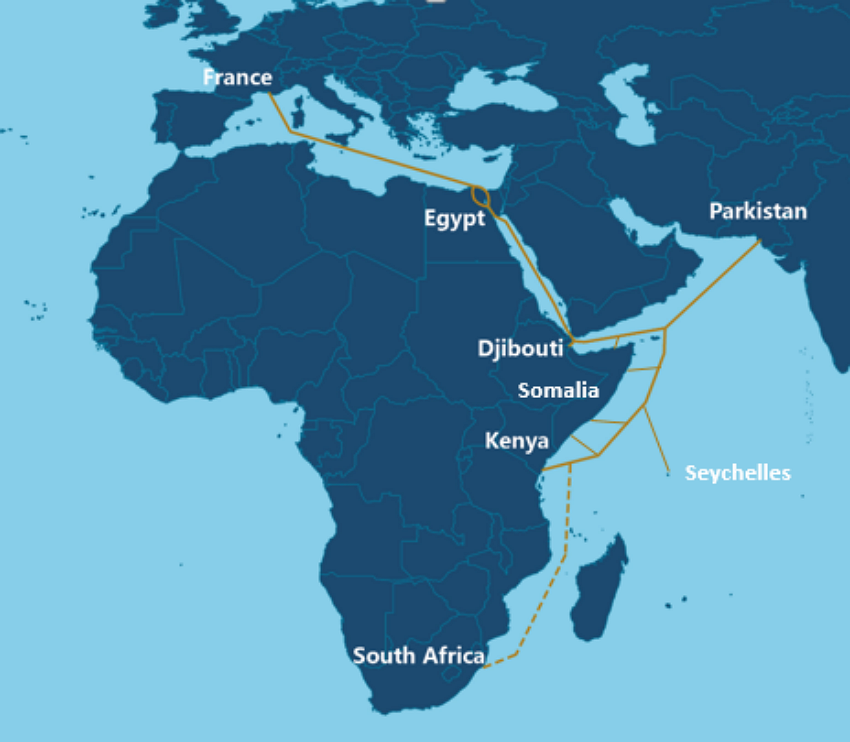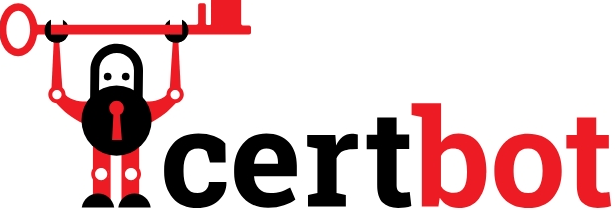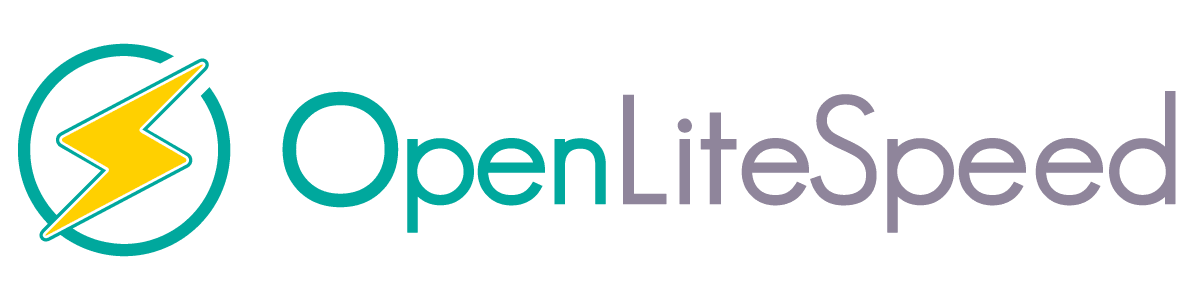update-alternatives 的功能,类似于在桌面系统上设置默认打开程序。
# update-alternatives --help
用法:update-alternatives [<选项> ...] <命令>
命令:
--install <链接> <名称> <路径> <优先级>
[--slave <链接> <名称> <路径>] ...
在系统中加入一组候选项。
--remove <名称> <路径> 从 <名称> 替换组中去除 <路径> 项。
--remove-all <名称> 从替换系统中删除 <名称> 替换组。
--auto <名称> 将 <名称> 的主链接切换到自动模式。
--display <名称> 显示关于 <名称> 替换组的信息。
--query <名称> 机器可读版的 --display <名称>.
--list <名称> 列出 <名称> 替换组中所有的可用候选项。
--get-selections 列出主要候选项名称以及它们的状态。
--set-selections 从标准输入中读入候选项的状态。
--config <名称> 列出 <名称> 替换组中的可选项,并就使用其中
哪一个,征询用户的意见。
--set <名称> <路径> 将 <路径> 设置为 <名称> 的候选项。
--all 对所有可选项一一调用 --config 命令。
<链接> 是指向 /etc/alternatives/<名称> 的符号链接。
(如 /usr/bin/pager)
<名称> 是该链接替换组的主控名。
(如 pager)
<路径> 是候选项目标文件的位置。
(如 /usr/bin/less)
<优先级> 是一个整数,在自动模式下,这个数字越高的选项,其优先级也就越高。
选项:
--altdir <目录> 改变候选项目录。
(默认是 /etc/alternatives)。
--admindir <目录> 设置 statoverride 文件的目录。
(默认是 /var/lib/dpkg/alternatives)。
--instdir <目录> 改变安装目录。
--root <目录> 改变文件系统根目录。
--log <文件> 改变日志文件。
--force 允许使用候选项链接替换文件。
--skip-auto 在自动模式中跳过设置正确候选项的提示
(只与 --config 有关)
--quiet 安静模式,输出尽可能少的信息。
--verbose 启用详细输出。
--debug 调试输出,信息更多。
--help 显示本帮助信息。
--version 显示版本信息。
注册软件: update-alternatives –install
以jdk为例,安装了jdk以后,先要在update-alternatives工具中注册;
# update-alternatives --install /usr/bin/java java /opt/jdk1.8.0_91/bin/java 200
# update-alternatives --install /usr/bin/java java /opt/jdk1.8.0_111/bin/java 300其中:
- 第一个参数:
--install表示向 update-alternatives 注册服务名。 - 第二个参数:是注册最终地址,成功后将会把命令在这个固定的目的地址做真实命令的软链,以后管理就是管理这个软链;
- 第三个参数:服务名,以后管理时以它为关联依据。
- 第四个参数:被管理的命令绝对路径。
- 第五个参数:优先级,数字越大优先级越高。
常用示例
显示程序的可替换信息:update-alternatives –display <名称>
# 显示PHP程序的可替换信息
update-alternatives --display php
php - manual mode
link best version is /usr/bin/php8.3
link currently points to /usr/bin/php8.2
link php is /usr/bin/php
slave php.1.gz is /usr/share/man/man1/php.1.gz
/usr/bin/php8.2 - priority 82
slave php.1.gz: /usr/share/man/man1/php8.2.1.gz
/usr/bin/php8.3 - priority 83
slave php.1.gz: /usr/share/man/man1/php8.3.1.gz注册添加程序的可替换信息:update-alternatives –install <名称>
# 设置PHP
update-alternatives --install /usr/bin/php php /usr/local/lsws/lsphp74/bin/php 74
update-alternatives --install /usr/bin/php php /usr/local/lsws/lsphp81/bin/php 81
update-alternatives --install /usr/bin/php php /usr/local/lsws/lsphp82/bin/php 82列出 程序替换组中所有的可用选项:update-alternatives –list <名称>
update-alternatives --list php
/usr/bin/php8.2
/usr/bin/php8.3 交互式修改:update-alternatives –config <名称> 显示可用选项的列表,选择对应的索引确认。
#设置默认浏览器
update-alternatives --config www-browser
There is 1 choice for the alternative www-browser (providing /usr/bin/www-browser).
Selection Path Priority Status
------------------------------------------------------------
* 0 /usr/bin/w3m 25 auto mode
1 /usr/bin/w3m 25 manual mode
Press <enter> to keep the current choice[*], or type selection number:
#设置默认使用的php版本
update-alternatives --config php
There are 2 choices for the alternative php (providing /usr/bin/php).
Selection Path Priority Status
------------------------------------------------------------
0 /usr/bin/php8.3 83 auto mode
* 1 /usr/bin/php8.2 82 manual mode
2 /usr/bin/php8.3 83 manual mode
Press <enter> to keep the current choice[*], or type selection number: 1用 remove 去掉编辑器组中的微替代品:
update-alternatives --remove editor /usr/bin/micro可以直接使用下面的全部清除:
update-alternatives --remove-all java